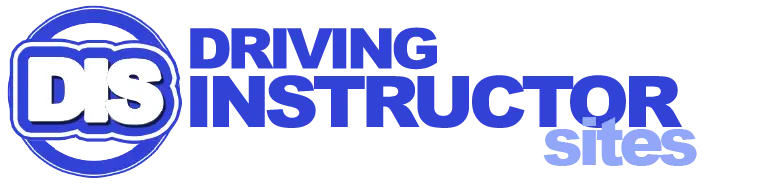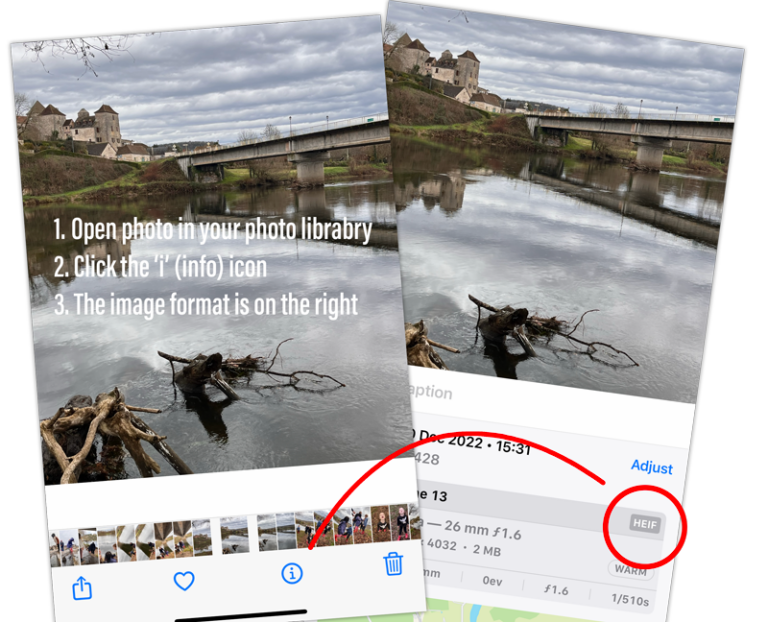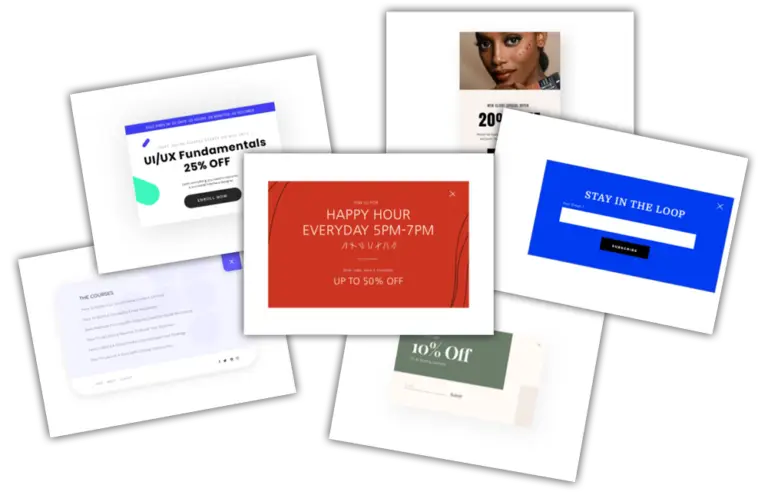A few tips for WordPress newbies

I know from my own experience that the first forays into working with WordPress can be daunting and frustrating at times.
As someone who has always built websites and their management system from scratch, the switch was dramatic and involved a very steep learning curve.
These are just a few tips aimed at complete or near beginners using WordPress which I hope will save you some time and frustration allowing you to get on with the tasks you actually want to be doing on your site
Edit with google Chrome
I know this may come as a surprise as I work within the website industry but I make no secret of the fact that I see Google as a necessary evil and will avoid using any of their products or services wherever possible.
Working with WordPress is an instance where I’ve had to concede and I use Google Chrome whenever I’m doing any editing.
There is simply because there are some features in the editing panel that just won’t work with my default browser (Apple Safari).
Create a Practice Page
There is nothing worse than working on a page, making a change and then realising you’ve destroyed it!
To build up your confidence, it can be a good idea to create a page that you can practice with. You can do this by just creating a new page and setting it as a ‘Draft’ but we include a duplicator plugin that allows you to easily create a copy of an existing page.
What is a 'Plug-in'?
I hope a comparison that will help you understand this is to think of WordPress as your smartphone. It can work ok on it’s own, however, it can be massively enhanced with ‘apps’, which is how you can think of plug-ins.
There are literally thousands of plug-ins that can perform all kinds functions on your site from making it more secure to adding animations.
NOTE : It’s important to use these with a little care though as too many can impact your sties load speed
Check layout on different devices
All our sites include the ‘Elementor Pro’ plugin which is an editing plug-in that extends what is possible with the sites. While in editing mode, it is possible to switch to ‘Responsive’ mode so you can quickly see how your page would display on desktop / tablet / phone.
You are then able to edit specific elements so it will display better on that particular device. This can save great deal of frustration when you’ve spent ages editing a page only to find it looks awful on a mobile!
Made a Mistake?
You’ve been doing some work on your page and suddenly the format has gone haywire, or maybe you’ve just deleted a section my mistake and can’t seem to get it back.
Don’t panic! As long as you haven’t clicked the ‘Update’ button, you can simply refresh the page and it will load from the last save again (phew!!)